Transactions
Search, filter, and analyze all your payment transactions in one place.
The Transactions page allows you to search, filter, and review transactions processed through your account. It’s designed to help you locate specific transactions quickly and analyze patterns across your payment activity.
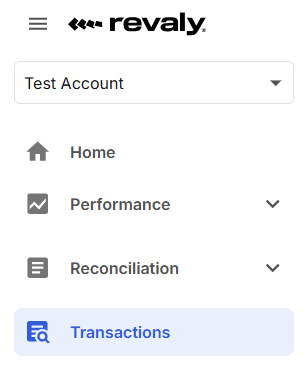
Search and Filters
Use the top bar and filters to narrow down your results:
- Search box: Enter a Transaction ID, Merchant Transaction ID, Customer ID, or Email to find specific transactions quickly.
- Sandbox toggle: Enable this to view transactions processed in sandbox mode (test environment using sandbox API credentials).
- Companies dropdown: Choose All companies to view transactions across all your linked entities, or select a specific company to filter results.
- Date range: Define the period you want to review using preset or custom date ranges.
For more detailed searches, click More Options to reveal advanced filters. These allow you to refine your query by additional parameters such as Order Id, Batch ID (for Quick Start Integrations), Processing time, Transactions type, Transaction Status, Gateway type, and Bank type.
Once you’ve selected your filters, click Search to apply them. Use Clear all to reset the filters and start over.
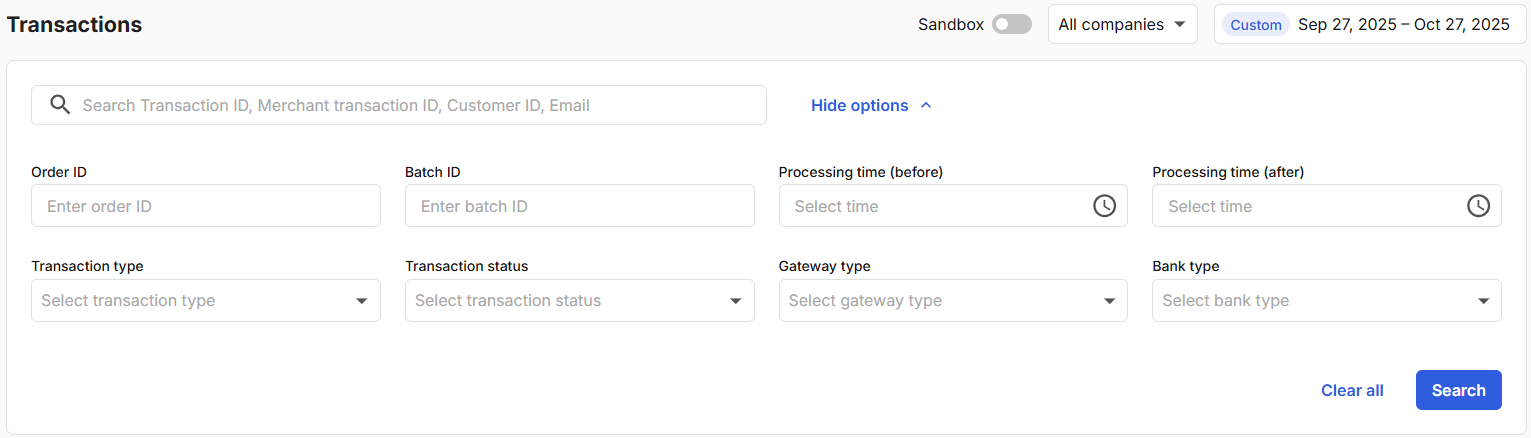
The page loads in increments of 25 transactions. To load more data, click on the blue Show More at the bottom of the page, and another 25 items will load.
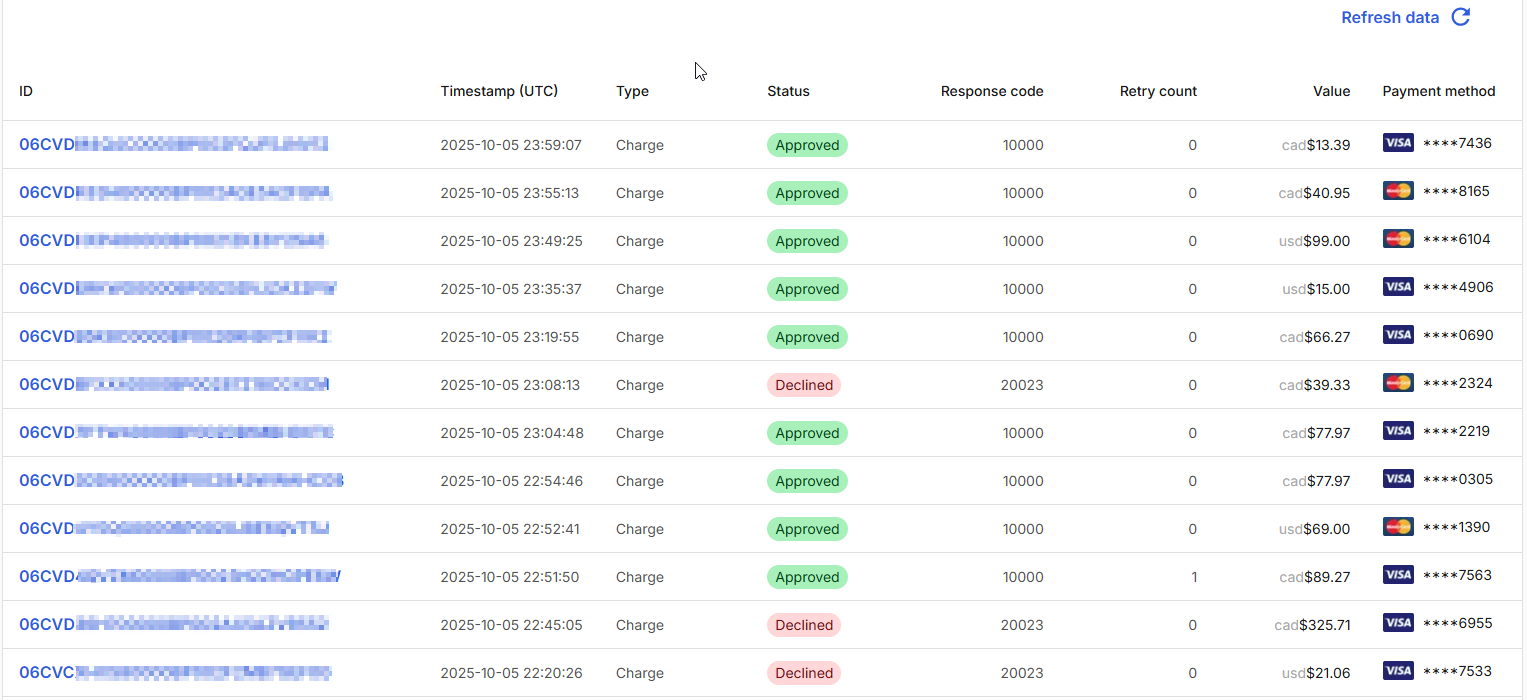
The second part of the page displays a list of transactions based on your selected filters and date range.
- ID - This is the transaction ID generated by Revaly
- Timestamp (UTC) - The date and time when the transaction was processed.
- Type - The transaction type (Authorize, Charge, Refund)
- Status - The status of the transaction (Approved or Declined)
- Response Code - The response code returned by the issuing bank
- Retry count - The number of retries processed by Revaly
- Value - The total amount of the transaction.
- Payment Method - The type of card used for the transaction
Click the Transaction ID (displayed as a blue link) to open the Transaction Details page, where you can review the complete information for that specific transaction.
Transaction Details
At the top of the page, you’ll see a summary of key transaction data, including the transaction type, status, value and card brand.
This section also includes the Initial Transaction ID, which identifies the first transaction associated with a payment. If a payment was retried multiple times, each attempt will have its own unique Transaction ID but share the same Initial Transaction ID, allowing you to trace all retries back to the original payment attempt.
Detailed Sections
Below the summary, the page is divided into several sections that provide additional insights:
- Transaction Details: Displays processing information such as the gateway used, response code and message, and related IDs.
- Payment Method: Lists customer and payment method details, including card information and identifiers.
- Invisible Recovery: Shows data related to scheduling and recovery treatments, including the Next Attempt Date.
- Engaged Recovery: Provides information on outreach treatments and their current status.
- Others: Contains additional transaction information such as product details, billing address, and shipping address.
- Additional Fields: Includes supplementary attributes, typically relevant for Advisor integrations.
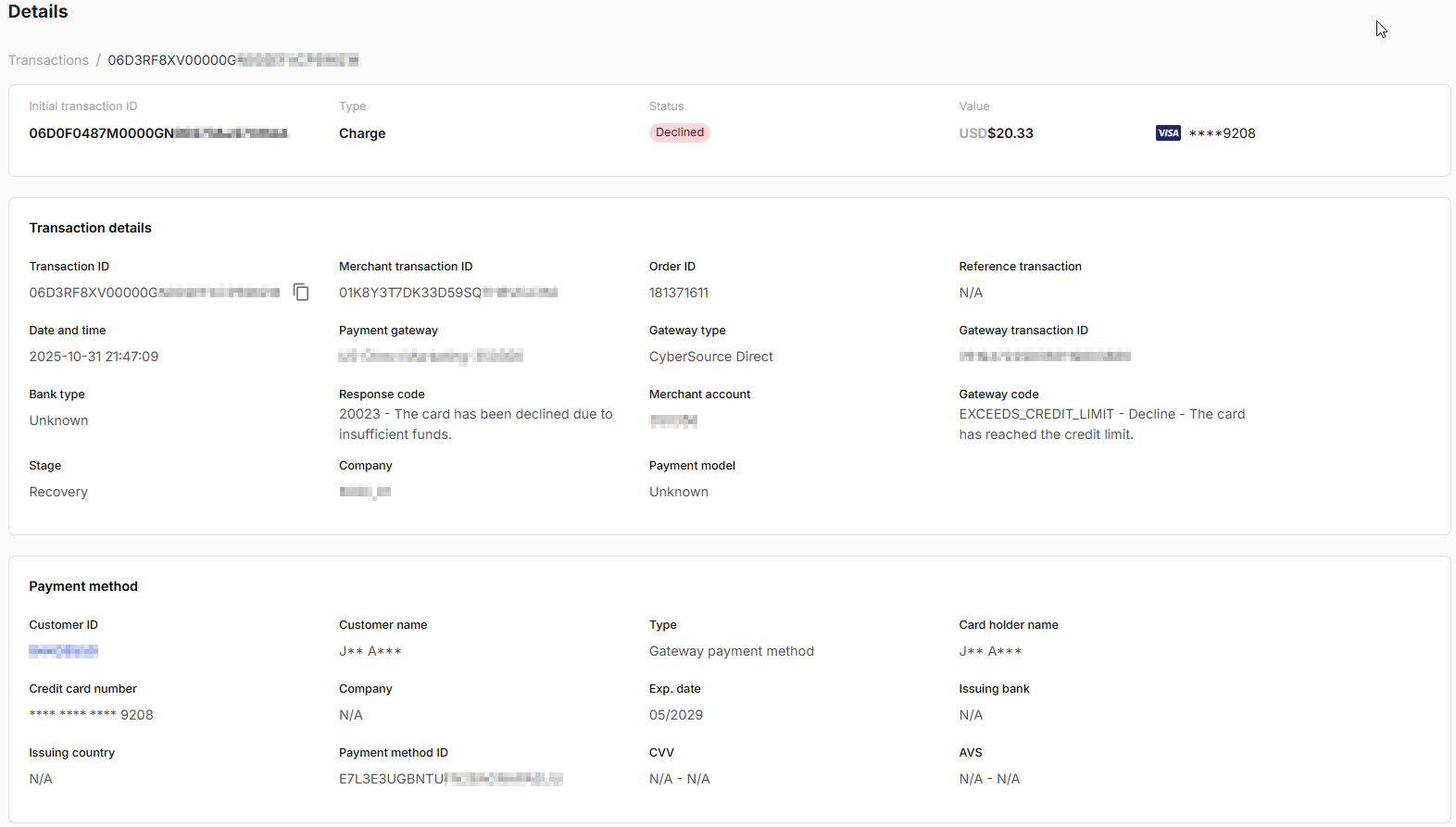
Updated about 1 month ago
