Invoice Reconciliation
Track your monthly gross and net recovery totals alongside refunds to validate billing and reconcile invoices with confidence.
The Invoice Reconciliation report provides a summary of approved transactions, giving you visibility into gross recovery, refunds, and net recovery. This data helps you validate your Revaly invoices and reconcile internal records.
You can access the report by selecting Reconciliation → Invoice reconciliation from the left-side navigation menu of the Revaly Portal.
At the top of the report, you can filter by Company (or select All companies) and define a custom date range. If your selected period covers three months or more, data will be grouped by month instead of week
Why are refunds included?Revaly only charges for customers who stay. If a customer we helped recover later requests a refund, we also refund the associated Revaly fee.
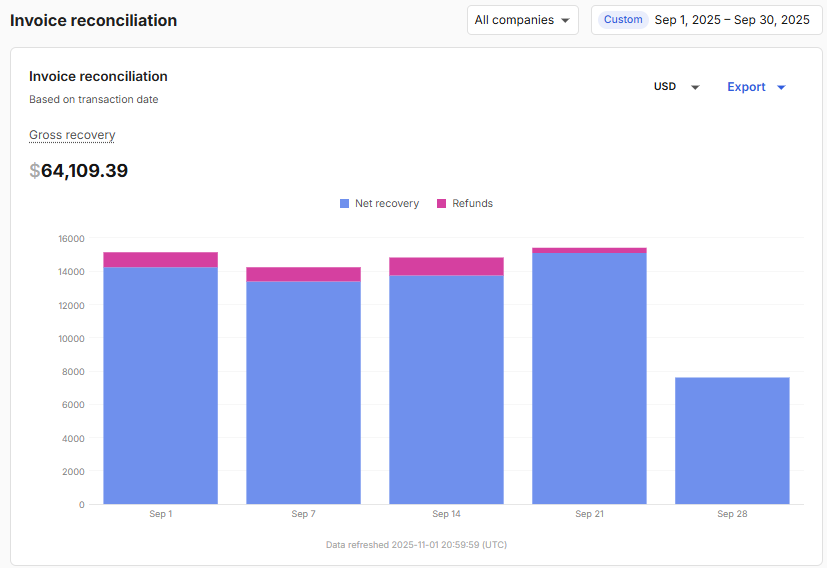
The table below the chart breaks down your recovery by week or by month, depending on your selected date range (three or more months will show monthly totals). Each row represents a calendar period based on the approved transaction date.
- Gross recovery: The total value or count recovered by Revaly before refunds.
- Refunds: The dollar amount refunded during the selected period. This includes refunds for transactions that may have been recovered before the period.
- Net recovery: Gross recovery minus refunds. This is the billable amount.
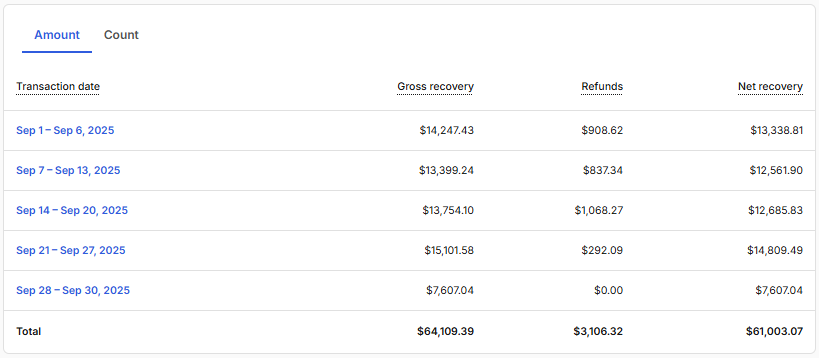
ImportantIf you don’t process refunds through Revaly, the Refunds and Net recovery columns won’t match your invoice. In these cases, refunds must be reported separately to your Revaly CSM, who will manually adjust your invoice based on the provided data.
You can drill down into a specific period by clicking on it to view daily-level details.
If you're interested in the number of transactions instead of dollar amounts, click the Count tab at the top left corner of the table.
ExportingYou have the option to export any of the reports and their respective transactions at any time. Simply access the Export option located below the date range menu. For detailed instructions, please refer to Exporting Data
Updated about 1 month ago
