Gateways
The Gateways report provides a breakdown of all transactions sent to Revaly, grouped by the payment gateway they were processed through. It helps you monitor the distribution of transactions across your configured gateways and understand their respective approval performance within a selected date range.
You can access the report by selecting Reconciliation → Gateways from the left-side navigation menu in the Revaly Client Portal.
At the top of the report, you can filter by Company (or select All companies) and define a custom Date range. If your selected period covers three months or more, data will be grouped by month instead of week
Each bar represents the total number of transactions processed through a specific gateway, divided into approved and declined portions to illustrate the approval mix. Hovering over a bar reveals the exact counts and approval rate for that gateway.
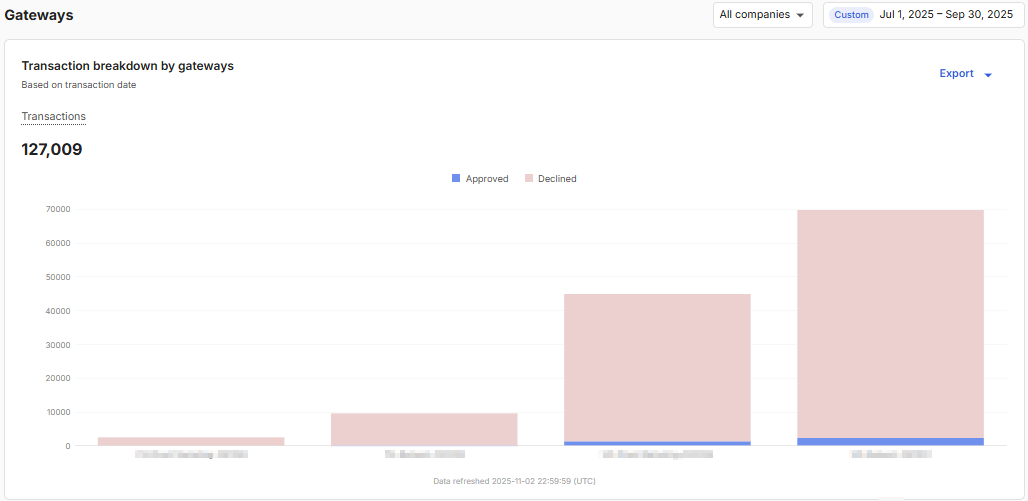
The table below provides a detailed breakdown of transactions by gateway, including approval counts and rates.
- Gateway Name: The label for the merchant account, as defined when the account was configured.
- Gateway Type: The underlying payment gateway where transactions are processed.
- Transactions: The total number of transactions received by Revaly for that gateway within the selected period.
- Approved transactions: The number of approved transactions processed on that gateway.
- Declined transactions: The number of declined transactions processed on that gateway.
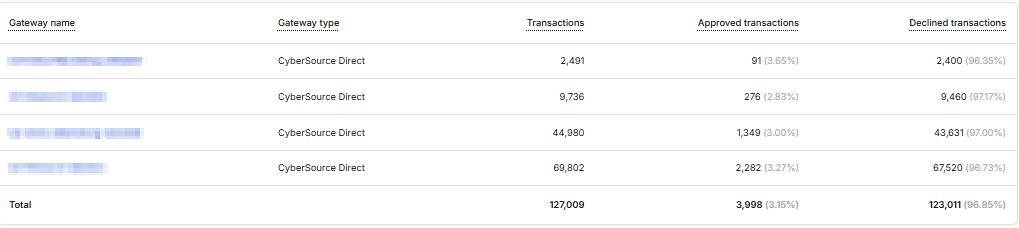
Click any Gateway name in the table to open a detailed view for that gateway. This view switches to the same format as the Overview report: transactions are broken down by transaction type (Authorize, Capture, Charge, Refund, Void) for the selected period, with totals and percentages shown per type. You can then click a period in that table to drill into a daily breakdown.
ExportingYou have the option to export any of the reports and their respective transactions at any time. Simply access the Export option located below the date range menu. For detailed instructions, please refer to Exporting Data
Updated about 1 month ago
