Overview
The Overview report provides a summary of all transactions received by Revaly within the selected date range, categorized by transaction type (Authorize, Capture, Charge, Refund, or Void).
This report helps you validate transaction volume and ensure that the number of transactions processed through Revaly aligns with your internal records.
You can access the report by selecting Reconciliation → Overview from the left-side navigation menu in the Revaly Client Portal.
At the top of the report, you can filter by Company (or select All companies) and define a custom Date range. If your selected period covers three months or more, data will be grouped by month instead of week
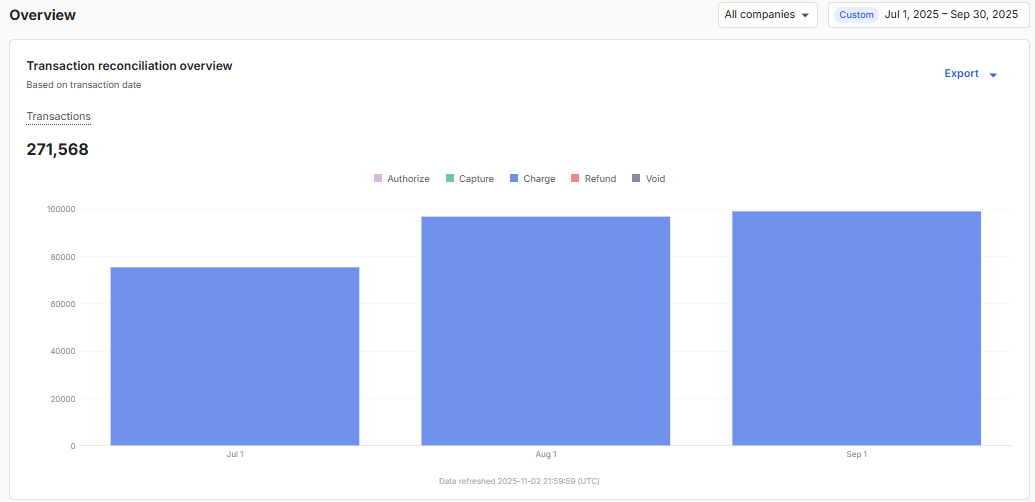
Transaction CountThe total Transactions count displayed at the top of the report represents all received transactions during the selected date range. For clarity, Revaly counts transactions differently depending on your integration type:
For merchants that resend transactions to Revaly for each retry attempt (Enterprise and Recovery Advisor integrations), received transactions refers to the number of individual retry attempts submitted to Revaly, with each counted as a distinct received transaction.
For merchants that submit a transaction only once and rely on Revaly’s Scheduler to handle retries (Enterprise with Scheduler and Quick Start integrations), received transactions include both the initial submitted transaction and all subsequent retry attempts initiated by Revaly, each counted as a received transaction.
Below the chart, the summary table lists totals for each transaction type within the same grouping (weekly or monthly).
You can expand a specific period by clicking the blue date range link (e.g., Sep 1 – Sep 30, 2025) to drill down into a daily view for that time frame. The daily view presents transactions in ascending order giving you a granular look at your day-to-day volume.

ExportingYou have the option to export any of the reports and their respective transactions at any time. Simply access the Export option located below the date range menu. For detailed instructions, please refer to Exporting Data
Updated about 1 month ago
