Batches
The Batches report provides visibility into the files submitted to Revaly from your CRM. The report helps you reconcile which files were received, how many transactions were processed from each, and the corresponding approval and decline counts.
You can access the report by selecting Reconciliation → Batches from the left-side navigation menu of the Revaly Client Portal.
NoteThis report is available only for merchants integrated through the Quick Start Recovery method.
At the top of the report, you can filter by Company (or select All companies) and define a custom Date range. If your selected period covers three months or more, data will be grouped by month instead of week
The chart displays the total number of processed transactions. This high-level view helps you verify that Revaly received and processed all expected files during the selected period.
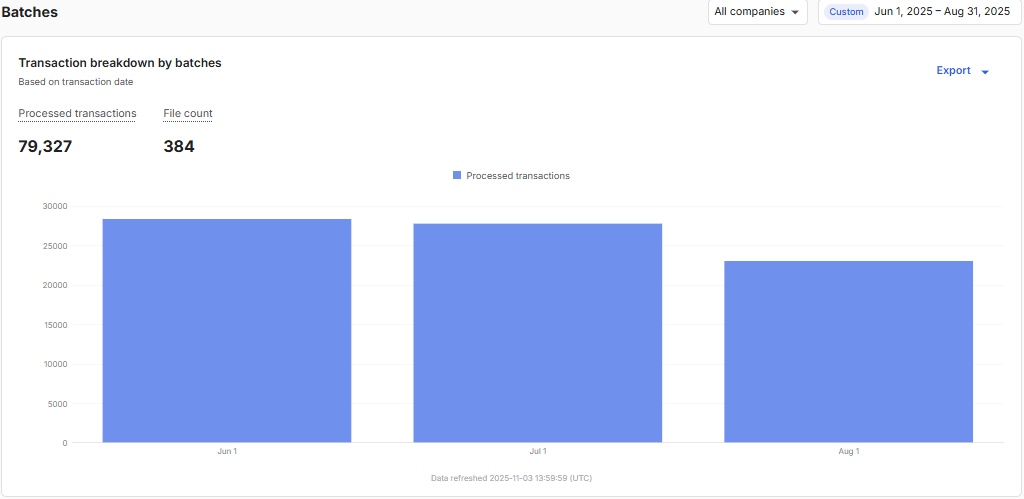
Beneath the chart, the summary table lists each reporting period with the following information:
- File count: The number of files received during the received period.
- Total records: The total number of transaction entries contained within all files received during the period.
- Processed transactions: The number of transactions processed from files during the received period.
- Approved transactions: Transactions that were accepted by the payment gateway or processor, processed without errors, and approved by the relevant financial institutions.
- Declined transactions: Transactions that were rejected by the payment gateway or issuing bank during the authorization process, with no funds captured or reserved and the payments not proceeding.

Clicking on a period opens a detailed view showing every file received during that time frame.
The table includes the following details for each file:
- Batch ID: The unique identifier assigned to a batch file.
- Received date: Date on which file(s) were delivered to Revaly.
- Company: The associated company name under which the file was submitted.
- File name: The name of the file received by Revaly.
- Total records: The total number of transaction entries contained within all files received during the period.
- Processed transactions, Approved transactions, and Declined transactions: Counts showing how each file performed after processing.
ExportingYou have the option to export any of the reports and their respective transactions at any time. Simply access the Export option located below the date range menu. For detailed instructions, please refer to Exporting Data
Updated about 1 month ago
