Exporting Data
The Client Portal allows you to download any of the available reconciliation reports, as well as their underlaying data. This feature comes in handy when you need to examine specific details of your transactions, conduct your own analysis, or reconcile data with your CRM.
There are two types of exports available:
- Report: This export generates an overall report for your chosen period in a .csv format. It's the only synchronous export, meaning you can download the file directly from the current screen.
- Transactions: This export provides a .csv file containing every transaction during your selected period. It operates asynchronously, entering a queue for retrieval a few seconds to minutes later, depending on transaction volume.
How to Export
When viewing any reconciliation report, you'll find the Export button located on the right side of the screen, just below the current date range.
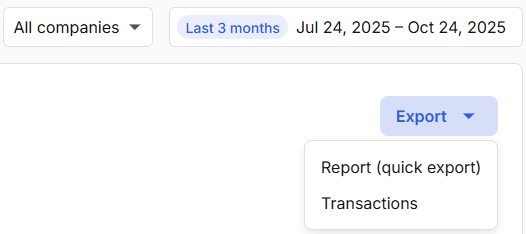
If you select Report (quick export), the download starts immediately.
If you choose Transaction, a message will appear indicating that the export has been queued. A link to the Exported files section will also be displayed.
Managing and Downloading Exports
After submitting an export, you can find it listed in the Exported files section of the portal.
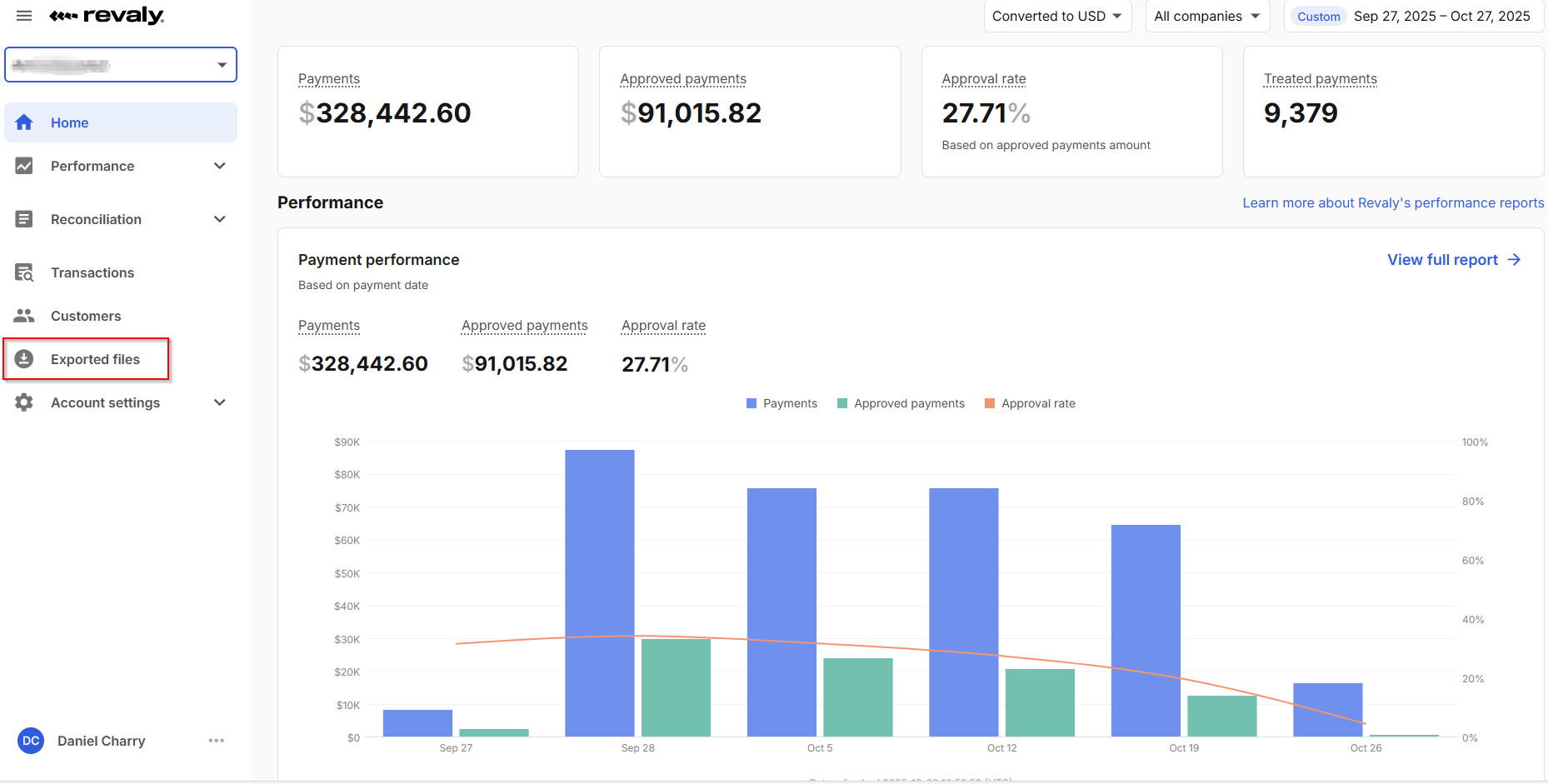
The Status column indicates the current state of your export. Once Revaly finishes processing and preparing the file, the status changes to Done, and a link to download the file appears in the Message column.

If you log in as the Account Administrator, you'll have visibility into exports performed by all users within your account. Users with limited access, such as Account Reader, can only view their own exports.
Transactions Bulk Export
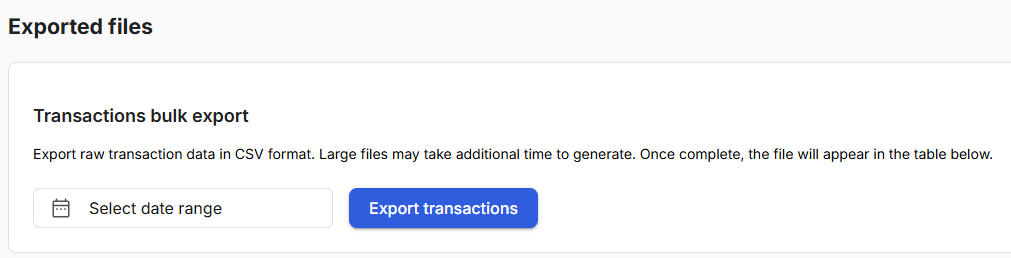
If enabled for your account, you can also generate new exports directly from the Exported files page. To do so, simply:
- Select a date range for the transactions you want to export.
- Click Export transactions.
The export will begin processing, and once complete, it will appear in the table below where you can download it as a .csv file.
ImportantPlease be aware that all files remain accessible for 30 days before being marked as expired.
Updated about 1 month ago
