Payment Gateways
Manage, route, and optimize payments across your connected gateways to maximize approvals.
The Payment Gateways page lists all gateways configured in your Revaly account. From here, you can:
- Review existing configurations
- Edit gateway settings
- Add new gateways
Revaly uses these connections to process initial and recurring payments while optimizing approval rates across your payment flow.
Gateway List and Fields
Each gateway is displayed with the following information:
- Name: The label for the Merchant Account as was defined when the account was configured.
- Gateway Type: The underlying payment gateway where transactions are processed.
- Company: The company/product associated to this gateway.
- Distribution: The routing weight used by Revaly. A value of 1 enables routing to this gateway. Higher values increase the share of traffic sent here when Revaly routes on your behalf.
- Merchant account reference ID: An identifier that can be used to route transactions to this specific gateway.
- Processing Status: Enabled, Disabled, or Refund Only to stop all transaction processing on this gateway
- Date Created: When this gateway was added.
- Date Modified: The most recent configuration change.
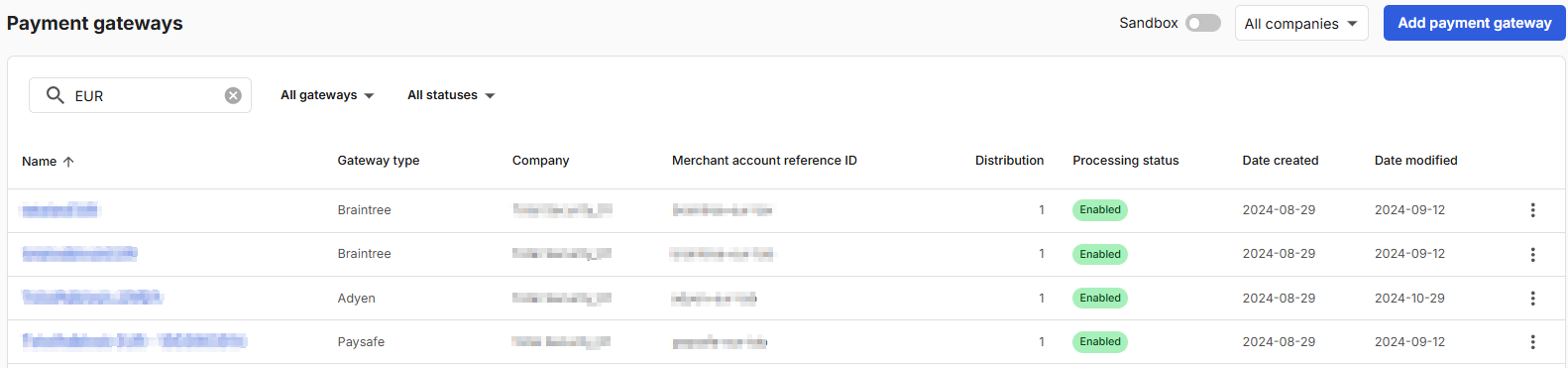
Production vs SandboxIf the Sandbox toggle is enabled, the page displays only gateways configured for the sandbox environment.
Disable the toggle to view production gateways used for live processing.
View Gateway Details
Click the gateway name to open its details page. This view displays the same core fields shown in the list, along with supported payment methods, and currencies.
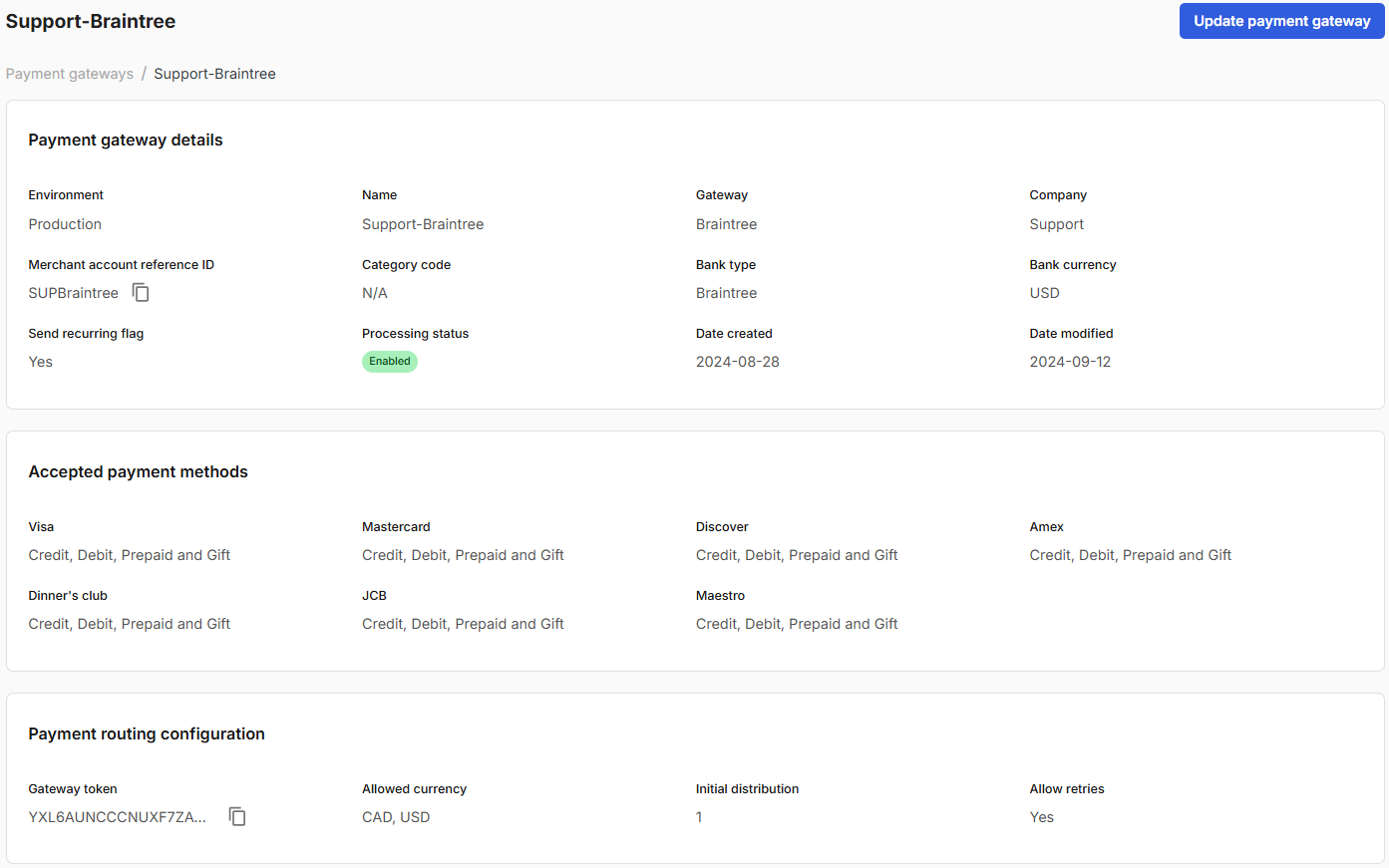
From here, you can click Update Payment Gateway to edit the configuration.
Update a Payment Gateway
To edit an existing gateway:
- From the main Payment Gateways page, click the three dots beside the gateway.
- Select Update Payment Gateway.
- Modify the desired fields and save your changes.
NoteThe Company and Gateway Type fields cannot be edited. To change either, create a new gateway with the correct information and disable the old one.
Add a Payment Gateway
To configure a new gateway for payment processing and optimization:
- Click Add Payment Gateway.
- Fill in the required details. The same core fields shown in the main list (e.g., Company, Gateway Type, Name, Merchant Account Reference ID, Bank Type, Bank Currency, and Status).
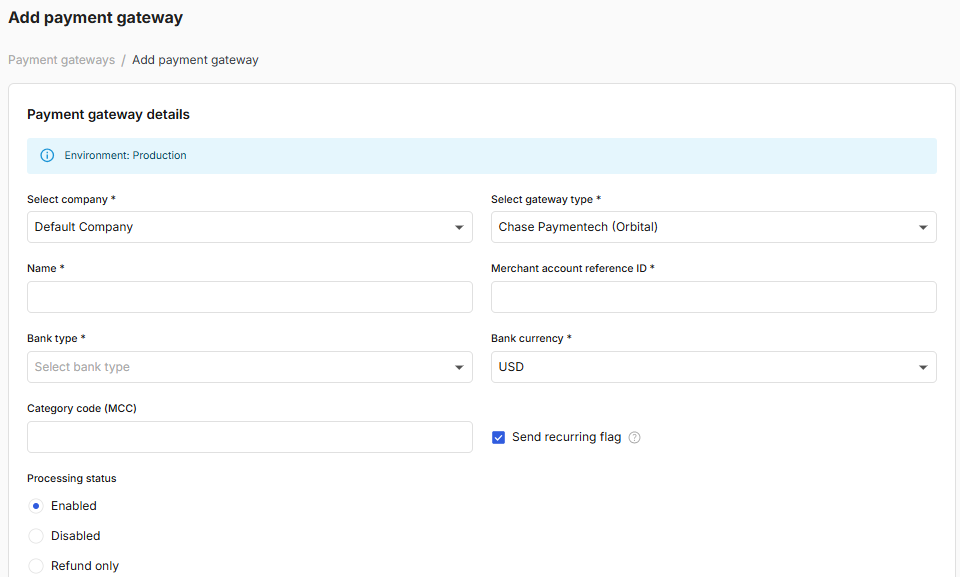
After selecting a Gateway Type, additional fields appear under Gateway Specific Settings. These settings vary by provider and may require credentials such as API keys, merchant IDs, or login information.
For example, when configuring a Chase Orbital gateway, you’ll need to enter your Merchant ID, Login, and Password credentials.
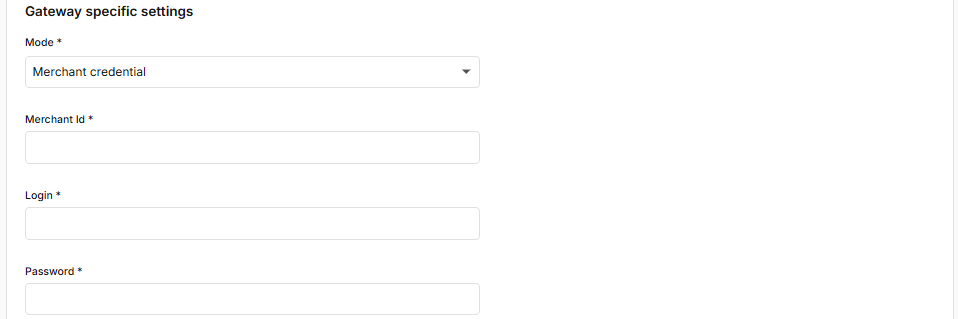
Below the configuration fields, you can define which payment methods and currencies are accepted for this gateway.
By default, the following card types are enabled for Visa, Mastercard, Amex, Discover, Diners, JCB, and Maestro:
- Credit
- Debit
- Prepaid
- Gift
You can modify these selections as needed to align with your business or gateway capabilities.
Updated about 1 month ago
